Did you know that the PDF sets you have been printing for years are WAY more powerful than you ever knew? In fact, after reading this series of posts, you might stop printing physical sets altogether. Well that might be a little extreme, but you’ll WANT to stop printing sets— and not just because you could be buying everyone iPads instead of printing mountains of paper.
In this first post, let’s cover Linked Markers in PDF sets.
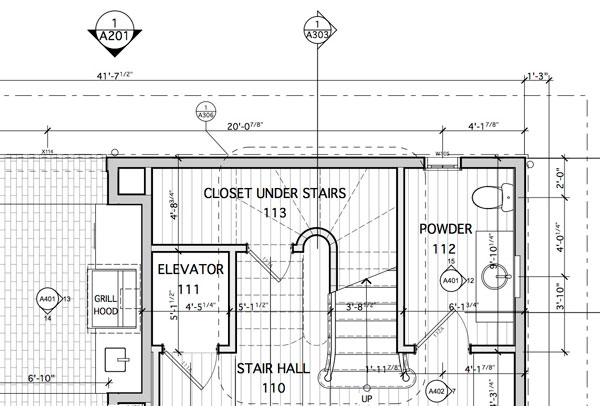
If you create a multi-page PDF from Archicad using the publisher (the 4th tab in the Navigator), the markers, whether detail markers, section markers, elevations or Back References, all function as internal hyperlinks. This means if you click on a section marker in plan, the PDF will jump to the sheet with that section. Pause for a moment, open up a PDF you created from the Publisher, and test it out. Cool huh?
If you’re not familiar with the Publisher, watch this video. For the hyperlink functionality and many other reasons you want to start using the Publisher.
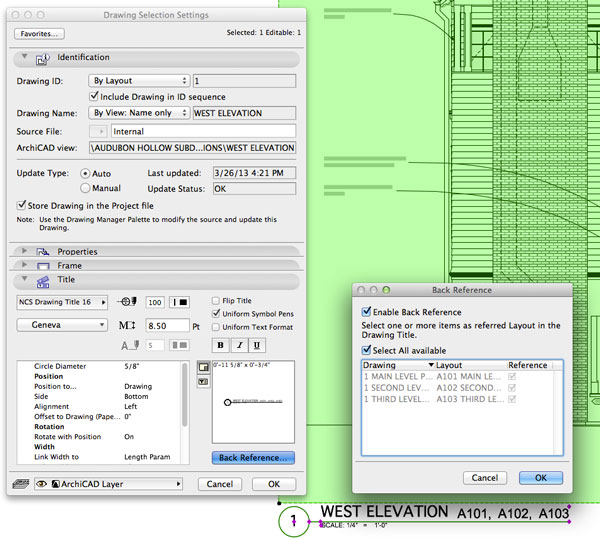
Back Reference is a really cool under utilized feature in Archicad. When you enable Back Reference on a placed drawing, you can show the sheet number(s) where the source marker that generated that drawing lives. The Back Reference appears in the drawing title. So if an elevation is on sheet A203, but the elevation marker shows up on A101, A102, and A103, Back Reference (if enabled) will automatically show those sheet numbers in the drawing title. With elevations or sections that’s nice, especially if it’s a complex project with multiple buildings or odd angles or those little elevations that only show bits and pieces of the building, and are impossible to find. BUT it’s with details, worksheets, and interior elevations that it gets really cool. Those are all usually on just one sheet. Think about doing an enlarged plan using the Detail Tool. Back Reference makes clarifying where that vignette lives in the larger project context super easy. Or think about all the interior elevations a typical project can have. Having those automatically labeled with Back Reference is great. Now each interior elevation not only can be labeled with a descriptive title, but also be labeled with a useful reference (that is a hyperlink in the PDF set) to what sheet the room is on. Again imagine a large project with the plan broken up over two or more sheets. Which sheet is First Floor Janitor Office on? Back Reference will make that simple, automatic, and obvious.
This gets all the more useful when you remember that those Back References are hotlinks within the PDF created via the Publisher.
The limitations of hotlink markers.
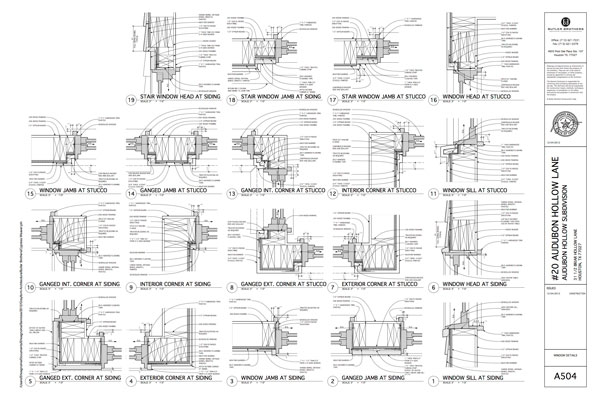
Unfortunately internal PDF hotlinks are not perfect; there are limitations. If you click on a section marker in plan, it will jump to the sheet with the section on it. But if there are four sections on that sheet, it won’t zoom into the one you selected. So there’s still some brainpower required. This situation is exacerbated with details, where there might be ten, twenty, or thirty to a sheet. Back Reference suffers from this problem less. You’re probably going from an interior elevation to a plan that takes up an entire sheet. Of course it won’t zoom into that marker. Which is unfortunate.
Details raise one further hitch with hotlinked markers and Back References. Back References only link back to Source Markers. Which complicates things a bit. If a detail shows up on multiple sheets, the Back Reference will only jump you back to the source instance. But this is also a good re-enforcer. You should be doing your details in individual Detail windows anyways (and not in a giant grid like the olden days), since that’s necessary for Thermal Bridging Simulation with EcoDesigner STAR.
That’s enough for today. In the next post we’ll discuss some solutions to these limitations. In preparation, you might want to read this post over on my blog that discusses the bigger picture of architectural documentation in the 21st century.
You might also like:

More Articles:
Archicad
Customer Stories
Education
Industry News
Tips, Resources + Downloads
Webinar Recordings