Access more objects for Archicad!
ModelPort – The missing link that unlocks the door to a vast world of 3D content.
Import, Manage, and Edit Objects – including Revit and SketchUp!
Not only can users import, manage and edit settings for a wide variety of objects formats such as OBJ, DAE and FBX but you can also import Archicad elements and objects.
This means after you import a Revit or SketchUp object using Archicad’s built-in importer you can:
- Manage Archicad objects created by Revit or SketchUp imports.
- Clean up and manage Morphs converted from imported objects.
- Create objects from elements such as Walls, Slabs, Roofs, etc.
- Add textures to any imported surface.
- Delete selected meshes from an imported object using the ModelPort Editor.
- Reduce polygon count and file size of Archicad objects created from from Revit or SketchUp model imports.
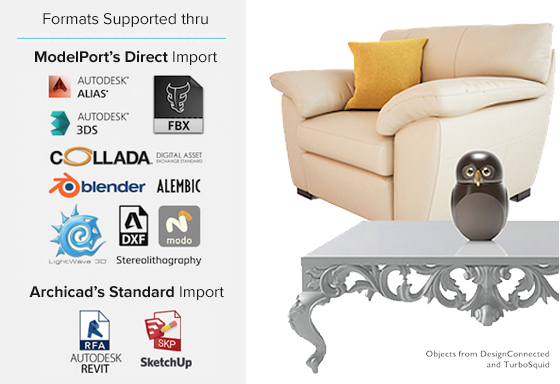
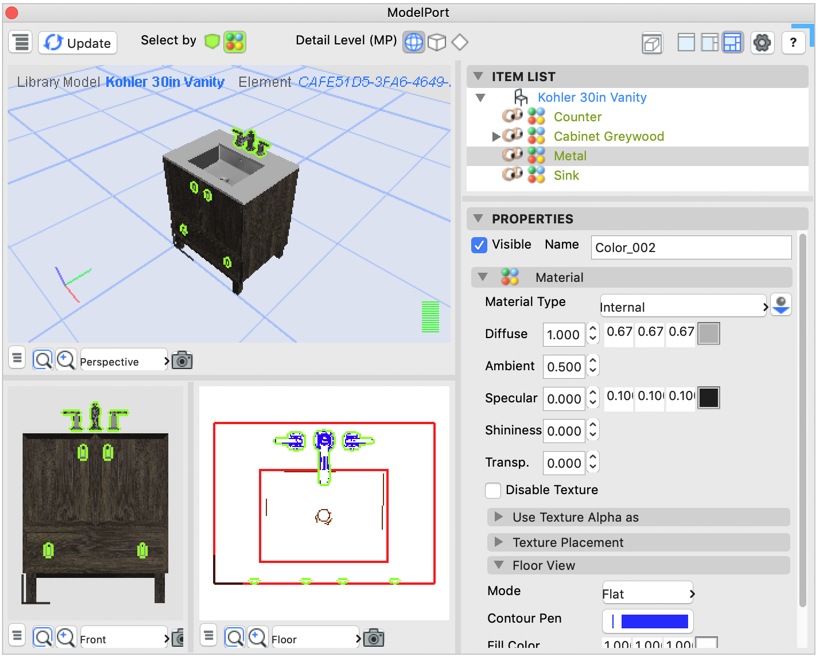
Object Viewer and Editor
- Preview an object or model before importing to Archicad.
- Fast preview engine provides users with a quick review of an object and its components.
- Selected materials in the Item List of ModelPort are highlighted in perspective, elevation and plan views of Archicad.
- Users can edit textures and materials interactively in the editor.
- Control the display of model information, grid, polygon count, speed, light and background in the preview window.
I love that you can make changes after importing, then continue to edit and update an existing object after loaded to the embedded library. This is really a powerful feature!
Patrick May, Digital Design Coordinator, Walker Warner Architects
Improves 2D and 3D graphics
- When using Archicad’s built-in import options, such as SketchUp and DAE, objects with curved surfaces will often appear with triangulated 3D curved surfaces and messy 2D symbols.
- ModelPort uses an object import process that improves Archicad 2D and 3D graphics that creates smooth surfaces and generates clean 2D symbols for floor plans.
Great work! I think the Archicad community will be excited about ModelPort!
Dan Hruby, Architect, VisualizeItBuilt
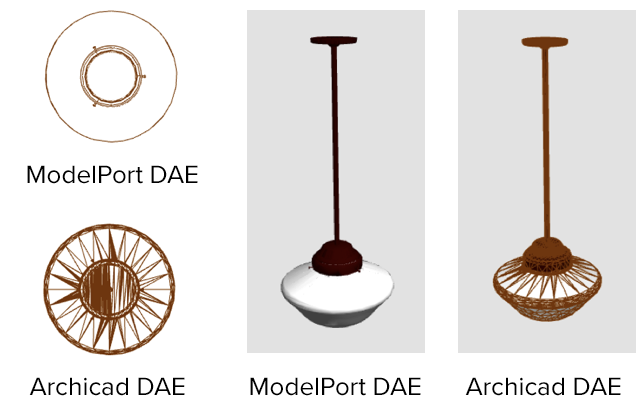
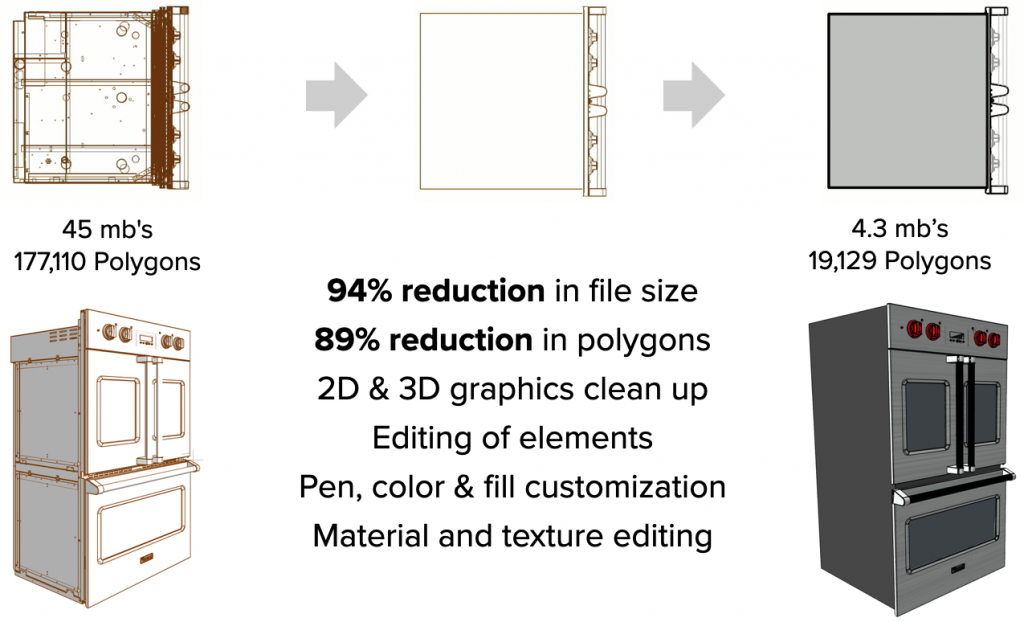
Reduce Polygon Count and File Size
- An object with a high polygon count can decrease the speed and performance of an Archicad model.
- A Polygon Count Indicator in the 3D Viewer shows red in the bar graph when the polygon count is high.
- With the Poly Reduced Editor you can decrease the polygons on models that have a high polygon count.
- The Save Mode offers 3 format options which can significantly reduce an objects file size.
Want to know how ModelPort allows you to edit this object, plus reduce its’ file size and polygon count? >>Click here >>
Get started with ModelPort
The leading object importer and editor for Archicad