The Graphisoft MEP Modeler™ is an Add-on to Archicad®. Firms using Archicad can use the MEP Modeler to create and edit 3D model-based MEP networks (ductwork, pipework and cabling) and coordinate them within the Archicad Virtual Building. The MEP Modeler uses a familiar interface and tools integrated right in the Archicad environment. This Add-on is included from Archicad 24.
System RequirementsInstallation of MEP Modeler for Archicad 23:
Before the installation please check if you have Archicad 23 installed on your computer and that it is not running.
When installing MEP Modeler, you must be logged on as a member of the Administrator Group
Locate the desired language and OS version in the list below (MEP Modeler Download Packages) and download the installer. Further language versions are uploaded continually.
| Download | Language | Windows | Mac OSX | User Guide | Last modified |
| MEP Modeler for Archicad 23 | 28.9 MB | 24.0 MB | Sep. 19, 2019 | ||
| MEP Modeler for Archicad 23 | 35.1 MB | 30.2 MB | Sep. 19, 2019 | ||
| MEP Modeler for Archicad 23 | 38.1 MB | 33.2 MB | Sep. 19, 2019 | ||
| MEP Modeler for Archicad 23 | 29.9 MB | 25.0 MB | Sep. 19, 2019 | ||
| MEP Modeler for Archicad 23 | 32.9 MB | 28.0 MB | Sep. 24, 2019 | ||
| MEP Modeler for Archicad 23 | 29.0 MB | 24.1 MB | Sep. 30, 2019 | ||
| MEP Modeler for Archicad 23 | 33.5 MB | 28.6 MB | Oct. 3, 2019 | ||
| MEP Modeler for Archicad 23 | 29.6 MB | 24.6 MB | Oct. 14, 2019 | ||
| MEP Modeler for Archicad 23 | 30.3 MB | 25.2 MB | Oct. 15, 2019 | ||
| MEP Modeler for Archicad 23 | 31.6 MB | 26.7 MB | Oct. 22, 2019 | ||
| MEP Modeler for Archicad 23 | 29.0 MB | 24.1 MB | Oct. 28, 2019 | ||
| MEP Modeler for Archicad 23 | 28.9 MB | 24.0 MB | Oct. 29, 2019 | ||
| MEP Modeler for Archicad 23 | 31.8 MB | 26.7 MB | Oct. 30, 2019 | ||
| MEP Modeler for Archicad 23 | 38.8 MB | 33.9 MB | Nov. 4, 2019 | ||
| MEP Modeler for Archicad 23 | 29.0 MB | 24.1 MB | Nov. 18, 2019 | ||
| MEP Modeler for Archicad 23 | 29.0 MB | 24.1 MB | Nov. 21, 2019 | ||
| MEP Modeler for Archicad 23 | 30.1 MB | 25.1 MB | Nov. 26, 2019 | ||
| MEP Modeler for Archicad 23 | 29.1 MB | 24.1 MB | Dec. 2, 2019 | ||
| MEP Modeler for Archicad 23 | 29.2 MB | 24.3 MB | Dec 18, 2019 | ||
| MEP Modeler for Archicad 23 | 28.7 MB | 23.8 MB | Dec 19, 2019 |
Start the installer. The installer wizard will guide you through the installation process.
After choosing the apropriate Archicad folder, you will have the option to Install MEP Modeler with a Trial serial.
- Please tick this checkbox if you have a trial serial for Archicad.
- If you don’t check this, MEP will run in Full or in Demo mode provided that a free license is available.
Note: In case of Educational license you don’t have this checkbox and don’t need to add your serial here.
After installing MEP Modeler add-on properly, you can find a PDF version of the MEP Modeler User Guide in the ‘Archicad/Documentation’ folder.
Launch Archicad, then from the main menu, select Options >> Work Environment >> Work Environment Profiles:
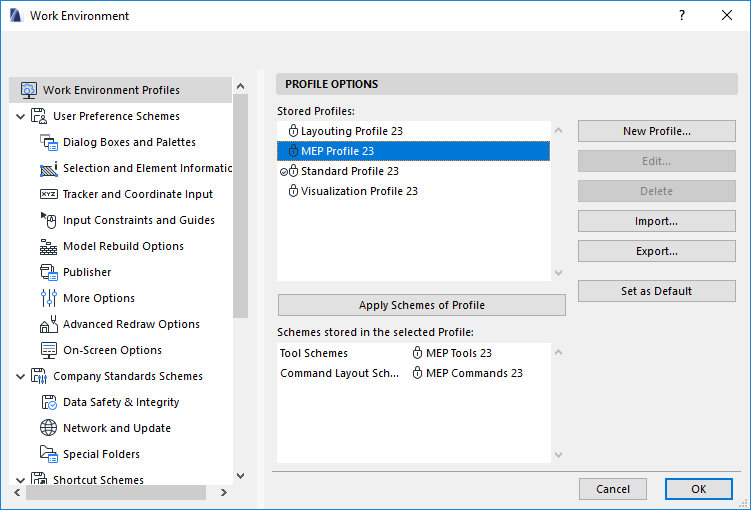
From the Profile Options, choose MEP Profile 23 and click on Apply Schemes of Profile button. For further information, consult the MEP FAQ. The MEP Modeller plugin can be tested with all Archicad license types: commercial, demo, trial and educational. Demo licenses have the limitation of not being able to save and copy work.
To run MEP Modeler with your commercially licensed copy of Archicad, you need a separate license for MEP Modeler.
(This license can either be located on a hardware protection key, or a network license.) The license is automatically reserved when you start any of the MEP functions, provided that a free license is available.
Note: To reserve a MEP Modeler license every time you start Archicad, check the “Reserve MEP Modeler license when Archicad starts” option in MEP Preferences dialog.
If an MEP license is available but has not been automatically reserved for you, you can reserve it manually:
- From the Archicad Help menu, choose License Information.
- From the Available Products list, select MEP Modeler.
- Click Borrow License.
Note: The License Borrowing feature is available only with the CodeMeter NET protection system.
If you do not have a license for MEP Modeler, do one of the following:
- Consult your Archicad distributor to obtain one, or
- Use Archicad in demo mode together with MEP Modeler. To do this, switch Archicad to demo mode by removing the Archicad protection key. MEP Modeler’s full functionality is available.
If you have successfully installed MEP Modeler and begun work, but your MEP license is later missing for any reason while you are working with MEP Modeler, a Warning informs you that you have two choices:
- Obtain the missing license, then continue working; or
- Continue working in Archicad, without MEP functionality. (The MEP Library remains available, but MEP functions such as Routing are grayed.)
Notes on Uninstalling:
Windows:
Go to the Windows “Control Panel” and select “Programs and Features” to remove all MEP Add-on components from your computer. You can also browse to your Archicad folder and execute the uninstaller in the Uninstall.MEP subfolder.
macOS:
Browse to your Archicad folder and execute the uninstaller in the Uninstall.MEP subfolder. This will start the uninstaller, which will remove all MEP components from your computer.
Previous MEP Modeler versions
MEP Modeler Downloads for Archicad 22
MEP Modeler Downloads for Archicad 21
MEP Modeler Downloads for Archicad 20
MEP Modeler Downloads for Archicad 19
MEP Modeler Downloads for Archicad 18
MEP Modeler Downloads for Archicad 17
MEP Modeler Downloads for Archicad 16
MEP Modeler Downloads for Archicad 15
MEP Modeler Downloads for Archicad 14