- step {{ item.id }} {{ item.title }}

Set up your BIMcloud Software as a Service
- Login to BIMcloud – please use the link sent by email after your Graphisoft Store purchase.
- Open the Users page of BIMcloud Manager, and add new users. On the Users page you can create your new users. By default, the BIMcloud Manager automatically assigns the tenant’s available licenses to the users. For more advanced license distribution, please check this article.
- Connect to BIMcloud from Archicad.
- Go to Teamwork > Project > Open/Join Teamwork Project…
- Upload your first project from Archicad. Open an empty or an existing solo Archicad Project file (.pln) in Archicad, then go to Teamwork > Project > Share…
Do you need help?
Download
Log in with your Graphisoft ID and download {{ productName }}.
DownloadIf you already downloaded {{ productName }} from the Graphisoft Store, please go to the next step.
Installation
Start the {{ productName }} installer and follow the installation instructions. After you’re done, come back here and click Next.
Installation InstructionsNote: If you already have a Trial copy of Archicad on your machine, please uninstall it first.
Licensing
Follow these instructions if you purchased only one license.
Single userFollow the instructions if you purchased more than one license and would like to distribute licenses within your team.
Multiple users- Start {{ productName }}.
- Sign in with your Graphisoft ID.
- Once you are signed in with your Graphisoft ID, {{ productName }} will automatically start the license download process. Please wait until the “Protection Key download was successful” message appears. For further information, please visit the article.
Note: If you have any problems with the license download process, please contact us to get support.
Next- Create a personal Graphisoft ID for each user.
- As the admin of the company account, invite all users to join the company as new members. You can manage members on this page.
- As the admin, manage the licenses and assign them to the individual users on this page.
- Make sure {{ productName }} is installed on all users’ computers (See previous steps)
- As a user, start {{ productName }}.
- Sign in with the Graphisoft ID that you have created before.
- Once you are signed in with your Graphisoft ID, {{ productName }} will automatically start the license download process. Please wait until the Protection Key download was successful message appears. For further information, please visit the article.
Note: If you have any problems with the license download process, please contact us to get support.
NextDo you need help?
Welcome to {{ productName }}
If you would like to get on board with another Graphisoft product, please click the button.
Choose another productGet to know Archicad
New to Archicad? Learn the basics by exploring the content on this page – developed just for you.
Explore Archicad in action
Download the sample project and follow the instructions in the video to get familiar with Archicad interface.
DownloadLearn the fundamentals
Learn the basics of Archicad by following learning paths.
Visit learning pathsMaster new skills
Enroll in online foundation courses to master new skills.
Visit foundation coursesVisit our Community!
Connect with other users and get answers to all your questions.
Check out Graphisoft CommunityGet better with Archicad
Do you already know Archicad? Want to get even better? Check out the content below to hone your skills and move to the next level!
Deepen your knowledge
Visit Graphisoft Learn Portal and choose from a variety of online training materials covering Archicad and BIM.
Check out our learning materialsExplore real projects
Open sample projects to see how others are getting the most out of Archicad.
See our sample projectsTake Archicad to the next level
Already an advanced Archicad user? Join our BIM Manager Program and become a Graphisoft Certified Archicad BIM Manager.
Join the BIM Manager ProgramVisit our Community!
Connect with other users and get answers to all your questions.
Check out Graphisoft CommunityGet to know BIMcloud Software as a Service
New to BIMcloud SaaS? Get on board by exploring the content on this page! You’ll be collaborating in no time.
Hop on board with BIMcloud SaaS
Learn the detailed settings to set up your BIMcloud SaaS in a sophisticated way. Also see how to migrate your existing projects to BIMcloud SaaS.
Check this article about BIMcloud SaaSLearn the fundamentals of Teamwork
Learn how to collaborate and manage Teamwork projects.
Enroll in Teamwork in Archicad courseVisit our Community!
Connect with other users and get answers to all your questions.
Check out Graphisoft CommunityDo you need help?