All Graphisoft product users need a license, either a cloud license or key-based one, to run our software solutions. The License Manager Tool (LMT) is only required for key-based licensing and can be used to manage the keys you have purchased, whether hardware-based or software-based:
- A hardware key is a physical keyplug, either Wibu or CodeMeter
- A software key is stored on your computer and delivered through the internet
A software key is virtual and can be downloaded after purchase.
Note: Once purchased, you can access your software key online from your Company License Pool – a virtual repository where you can access all your purchased licenses.
Note: LMT is automatically installed with Archicad.
The installer package of the Graphisoft License Manager Tool contains all components necessary to program and manage your protection keys. You do not need to install Archicad or any other software to use this tool. Contents of the installer package:
- Graphisoft License Manager Tool
- CodeMeter driver
- Windows System Component files
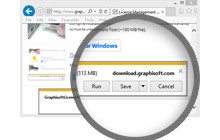
Download
Click the download button below and open the downloaded installer. When prompted, click “Yes” to allow the installer to make changes to your computer.
License Management Tool MFA version:
- The newest version of LMT, that updates the LMT Legacy version
- Multi-Factor Authentication support
- Supports current operating systems (see System Requirements tab)
License Management Tool Legacy version:
- Supports older operating systems (see System Requirements tab)
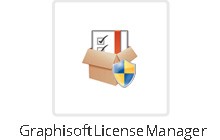
Install
- If you have a Hardware Key, it must be unplugged during the installation of the License Manager Tool.
- Install the tool with the help of the installation wizard.
- If a CodeMeter driver was installed, then you may need to restart your computer before you can run the tool.
After installing, the tool will be placed in: ‘C:\Program Files\GRAPHISOFT\License Manager Tool’ folder.
Note: To uninstall the application run uninstaller.exe at ‘C:\Program Files\GRAPHISOFT\License Manager Tool\Uninstall.LMT’ folder.
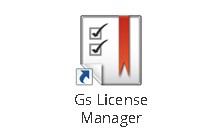
Run
Use the desktop icon to start the License Manager. With default install settings the tool is located at:
C:\Program Files\GRAPHISOFT\License Manager Tool